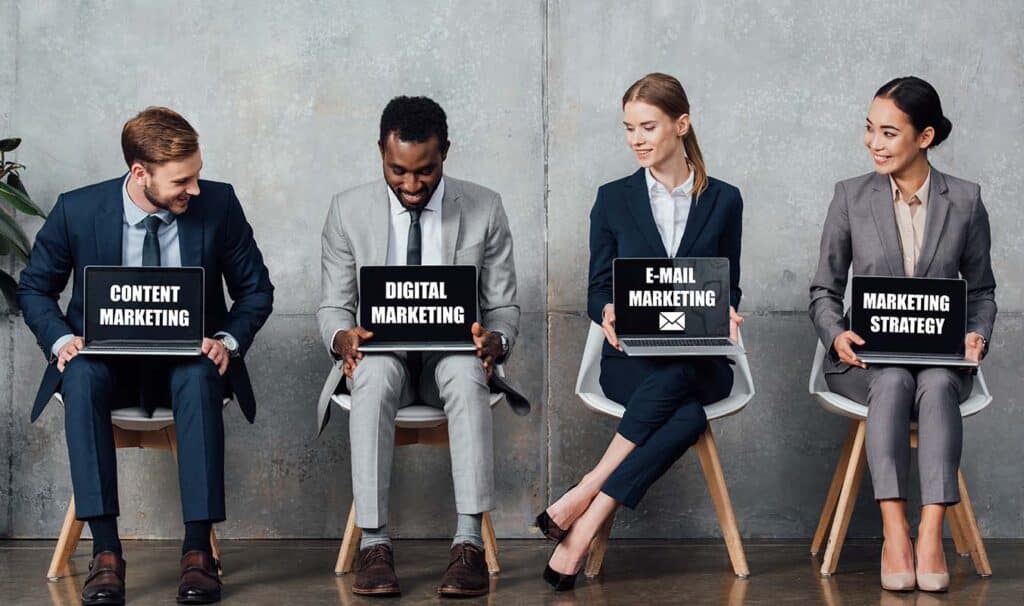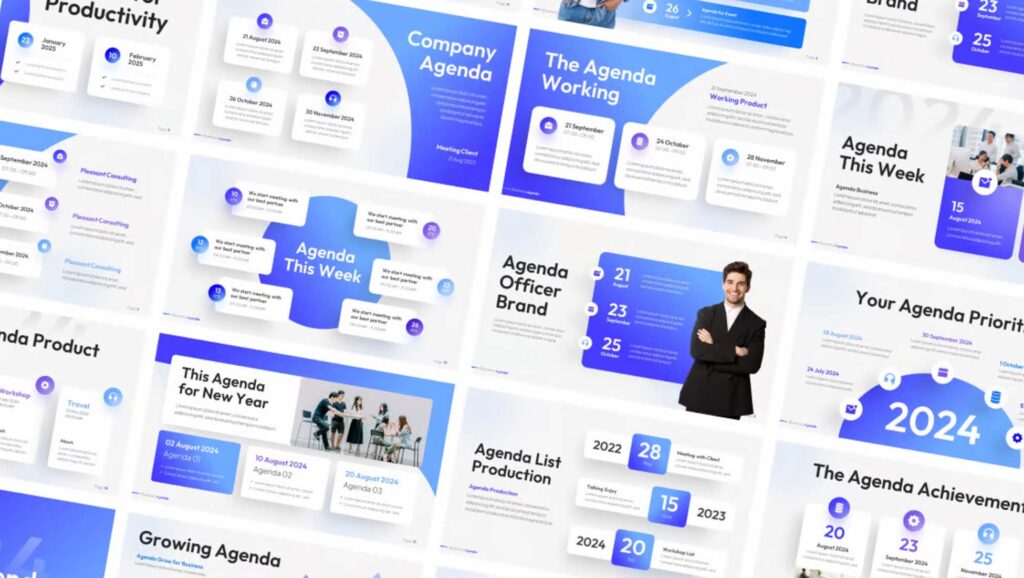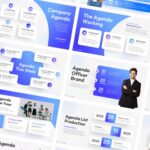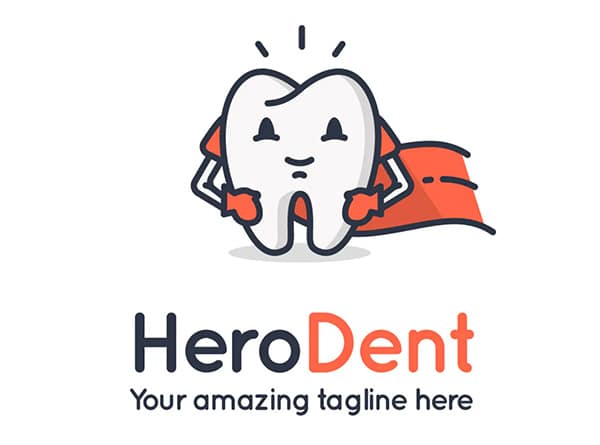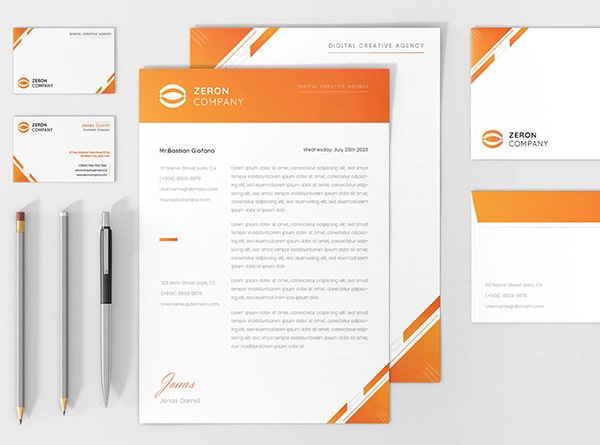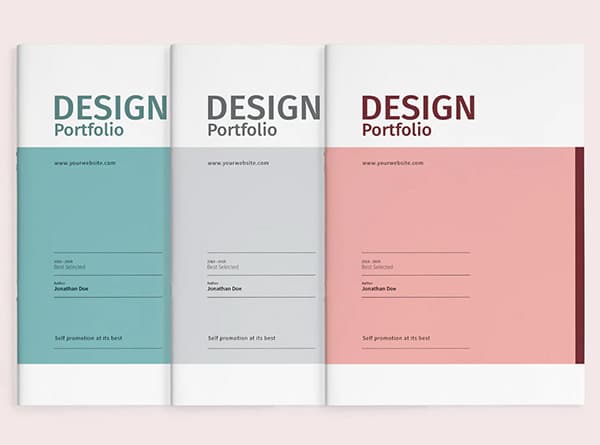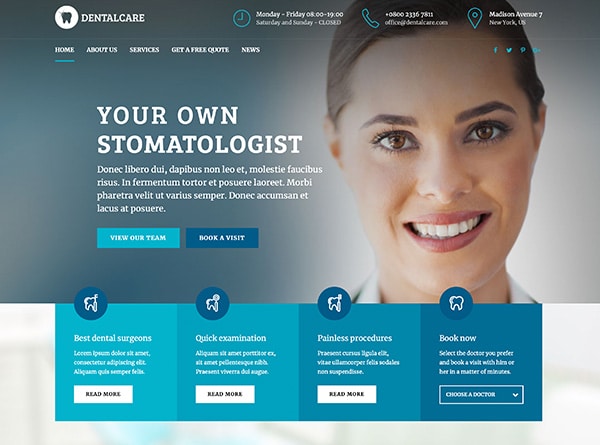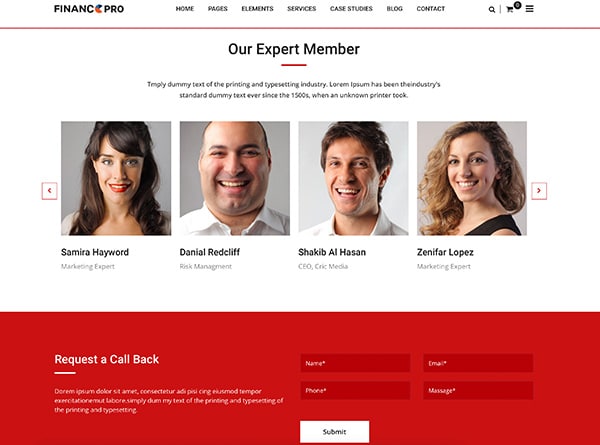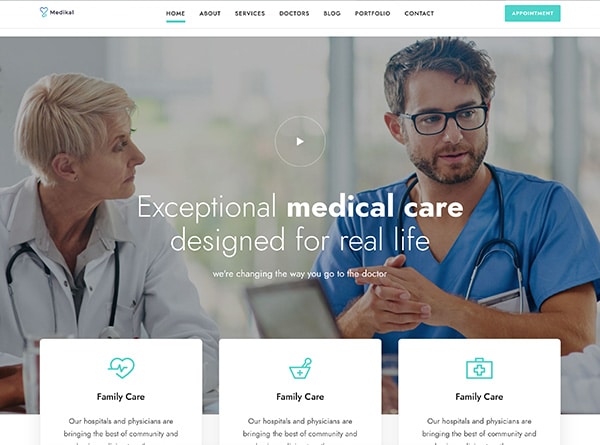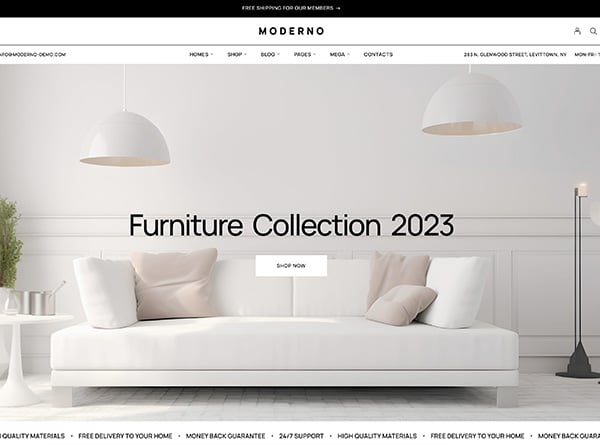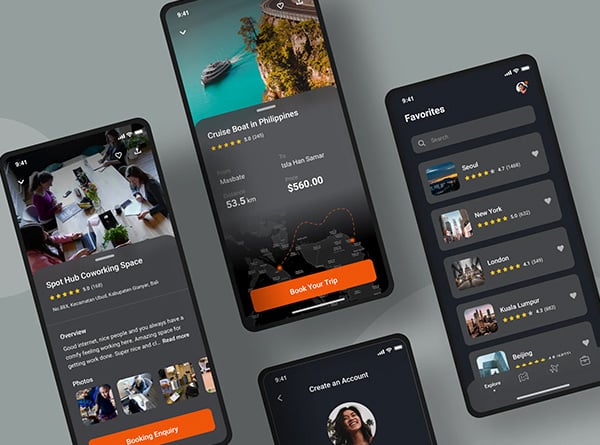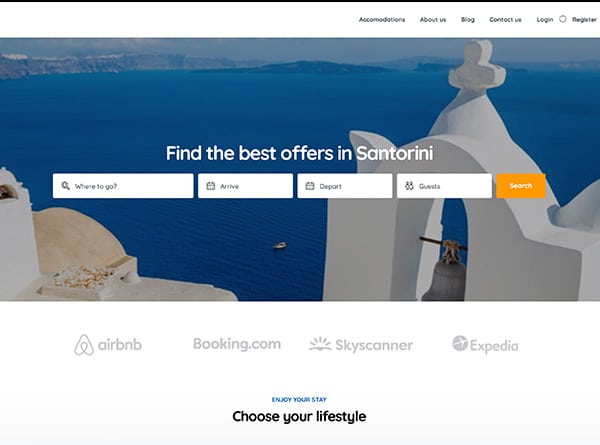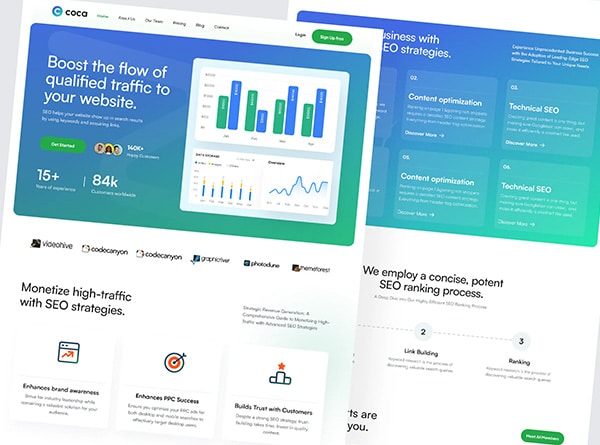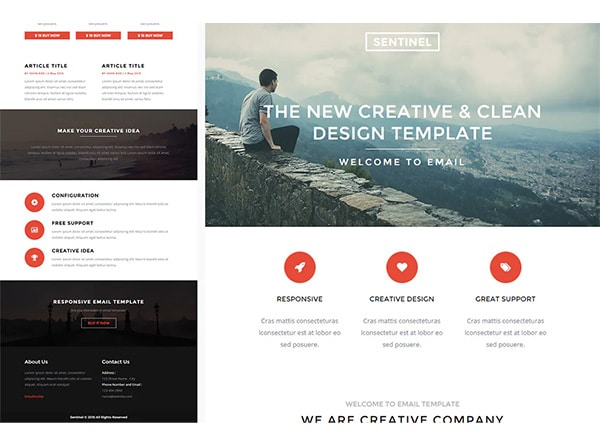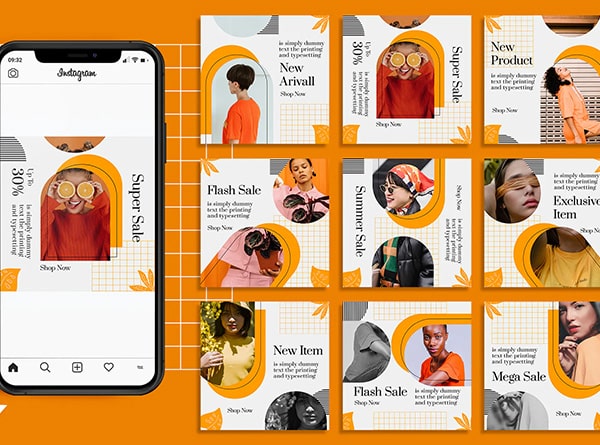Ever wondered why some PowerPoint presentations leave you in awe while others make you yawn? Well, I’ve got the inside scoop on what sets the best PowerPoint designers apart from the rest. As someone who’s spent years crafting presentation decks, I can tell you that creating stunning slides is more art than science.
In this article, I’ll let you in on 10 secrets that top PowerPoint creators use to make their decks pop. From clever image tricks to smart text placement, we’ll explore the techniques that have an impact on audience engagement. You’ll learn how to use white space effectively, create eye-catching animations, and design slides that pack a punch. By the end, you’ll have the tools to make PowerPoint decks that wow your audience and get your message across with style.
Use high-quality, relevant images
As a PowerPoint designer, I’ve learned that visuals can make or break a presentation. That’s why I always prioritize using high-quality, relevant images in my decks. Let me share some secrets on how to select impactful visuals, optimize image resolution, and avoid generic clip art.
Selecting impactful visuals
When choosing images, I look for ones that evoke emotions and connect with the audience. Stock photos can work well if you pick natural-looking ones that aren’t obviously staged. I love using my own photos too – they add a personal touch that resonates. The key is selecting simple, meaningful visuals that enhance your message, not distract from it.
Optimizing image resolution
High resolution is crucial, but large file sizes can be problematic. I use PowerPoint’s built-in compression tool to optimize images without sacrificing quality. For on-screen presentations, I compress to 96 dpi. This keeps file sizes manageable while still looking crisp. Just be sure to double-check that compression hasn’t made anything fuzzy.
Avoiding generic clip art
I steer clear of cheesy clip art and those cliché stock photos of people high-fiving. Instead, I opt for clean, modern icons or custom graphics when possible. If I do use stock images, I look for ones with dynamic lighting and authentic poses. The goal is to use visuals that feel fresh and elevate your content, not detract from it.
Follow the 6×6 rule for text
As a PowerPoint designer, I’ve found that the 6×6 rule can be a helpful guideline, but it’s not a hard and fast rule. Let’s break it down and see how we can use it effectively.
Limiting text per slide
The 6×6 rule suggests using no more than six bullet points per slide, with each point containing six words or fewer. While this can help keep slides concise, I’ve learned that it’s more about balance than strict adherence. The goal is to avoid overwhelming your audience with too much text.
Balancing content and visuals
I always aim to strike a balance between text and visuals. Instead of cramming slides with words, I use relevant images, charts, or graphs to support key points. This approach keeps the audience engaged and helps convey complex ideas more effectively.
Enhancing readability
To make slides more readable, I use larger font sizes (18pt or larger) and sans-serif fonts. I also ensure there’s enough white space and strong contrast between text and background colors. This makes the content easier to digest, especially for those with visual impairments.
Remember, the slides are there to support your speech, not replace it. By keeping text concise and using visuals wisely, you’ll create PowerPoint decks that captivate your audience and deliver your message with impact.
Utilize white space effectively
As a PowerPoint designer, I’ve learned that white space is a powerful tool for creating stunning presentations. It’s not just empty space; it’s an active element that can transform your slides. White space gives your content room to breathe. I always aim to leave margins and spaces between elements to prevent information overload. This approach makes slides easier to digest and can boost comprehension by up to 20% [[1]]. It’s like giving your audience a moment of calm amidst the information storm.
Focusing audience attention
One of the best tricks I’ve learned is using white space to guide the viewer’s eye. By strategically placing empty areas, you can funnel attention towards key points. It’s a subtle way to highlight what’s important without resorting to flashy effects.
Avoiding clutter
I’ve seen too many PowerPoint decks crammed with text, images, and charts. But here’s the secret: less is often more. By removing unnecessary elements and embracing simplicity, you create slides that are not only visually appealing but also more effective at conveying your message.
Remember, white space isn’t wasted space. It’s a design element that can elevate your PowerPoint presentations from good to great. So next time you’re crafting slides, give your content some breathing room and watch your deck come to life.
Implement consistent design elements
As a PowerPoint designer, I’ve learned that consistency is key to creating stunning presentations. Let’s explore how to develop a cohesive design that ties your slides together.
Developing a cohesive color scheme
I always start by choosing a color palette that complements the presentation’s theme. Using 4-6 colors that work well together helps maintain consistency throughout. I make sure to include light and dark colors for contrast, which improves visual accessibility. The 60-30-10 rule is a great guide: 60% dominant color, 30% secondary, and 10% accent.
Maintaining font consistency
To enhance readability, I stick to 2-3 font styles for the entire presentation. I typically use one font for headlines, another for subheadings, and a third for body text. This approach helps the audience scan information more easily and understand it better. Remember, less is often more when it comes to text on slides.
Using recurring visual motifs
Incorporating a simple visual motif throughout the presentation can make your content more memorable. I choose a concrete idea that relates to the topic and repeat it several times. This not only aids in organization but also gives the presentation a polished, professional look. The key is to be creative yet simplistic with the design of the motif.
By implementing these consistent design elements, you’ll create PowerPoint decks that are visually appealing and effectively convey your message.
Incorporate subtle animations and transitions
I’ve learned that subtle animations and transitions can elevate your presentation. Let’s explore how to use these effects effectively.
Enhancing slide flow
To create a smooth flow between slides, I use simple transitions like dissolve. I always apply the same transition to all slides for consistency. This approach helps maintain audience focus on the content rather than the effects.
Drawing attention to key points
Animations can guide your audience’s attention to important information. I use entrance animations sparingly, like fade or wipe, to introduce key elements. For text, I animate paragraphs to appear one at a time, controlling the pace of information delivery.
Avoiding overuse of effects
While animations can be powerful, it’s crucial not to go overboard. I steer clear of flashy transitions and stick to subtle effects. Overusing animations can distract from your message and make your presentation seem unprofessional. Remember, less is often more when it comes to PowerPoint effects.
By incorporating these techniques, you’ll create presentation decks that flow smoothly and keep your audience engaged without overwhelming them.
Create a strong opening slide
As a PowerPoint designer, I’ve learned that the opening slide can make or break your presentation. It’s your first impression, so you need to nail it. Let’s explore how to create a slide that captures attention and sets the right tone.
Capturing audience attention
To grab your audience from the get-go, I use a powerful hook. This could be a thought-provoking question, a surprising statistic, or even a brief moment of silence to build anticipation. For instance, I might start with, “”Did you know that you have only 30 seconds to gain your audience’s attention?”” [[1]]. This immediately piques curiosity and makes people want to listen.
Setting the presentation tone
Your opening slide should reflect the overall mood of your presentation. I always make sure it aligns with my company’s branding and the event’s context. A clean, professional design with a clear headline and subtitle works wonders. Remember, less is more – avoid cluttering the slide with too much information.
Introducing the main topic
I always clearly communicate the topic and objectives of my presentation right from the start. This helps set expectations and gives the audience a roadmap of what’s to come. A brief, engaging personal story or a relevant quote can be a great way to introduce your topic and establish your credibility as a speaker.
Use data visualization techniques
I’ve learned that data visualization can transform complex information into easily digestible visuals. Let’s explore some techniques to make your data pop.
Simplifying complex information
When dealing with intricate data, I always start by identifying the key points. I ask myself, “”What’s the overall trend or most striking comparison?”” This helps me focus on the essential information. I use simple, straightforward language and avoid jargon unless it’s absolutely necessary. By highlighting the most crucial data, I can create visuals that are easy to understand at a glance.
Choosing appropriate chart types
Selecting the right chart is crucial for effective data presentation. I use The Graphic Continuum as a guide to choose the best visualization method based on my data type. For instance, I opt for line charts to show changes over time, while bar charts work great for comparing different categories. Pie charts are perfect for showcasing percentages of a whole. PowerPoint offers a variety of chart types, so I always have options to make my presentation decks stand out.
Making data memorable
To make data stick, I often use visual metaphors. For example, I might use a speedometer dashboard to represent Key Performance Indicators or batteries to symbolize employee satisfaction levels. These creative approaches help the audience connect with the information on a more personal level, making it easier to remember long after the presentation is over.
Implement the rule of thirds
I’ve found that the rule of thirds can transform your slides from ordinary to extraordinary. This technique divides your slide into a 3×3 grid, creating nine equal parts. It’s a simple yet powerful way to create visually appealing and balanced presentations.
Balancing slide composition
By placing key elements along the grid lines or at their intersections, you can achieve a harmonious layout. I often position important text or images at these “”power points”” to naturally draw the viewer’s eye. This approach helps prevent the monotony of centered content, which can feel static and boring.
Creating visual interest
The rule of thirds adds dynamism to your slides. I use it to guide the placement of images, text, and other design elements. For instance, I might align a striking image along two-thirds of the slide, leaving one-third for text. This creates a sense of movement and flow, making your deck more engaging.
Guiding audience focus
By strategically placing elements using the rule of thirds, you can direct your audience’s attention to key information. I often use this technique to highlight crucial data points or main takeaways. It’s an effective way to ensure your message is clearly conveyed and remembered long after the presentation ends.
Utilize contrast for emphasis
I’ve found that contrast is a powerful tool to make your slides pop. Let’s explore how to use it effectively.
Highlighting key information
I always use contrast to draw attention to crucial points. By using bold colors or different font sizes, I guide the audience’s focus to what matters most. For instance, I might use a bright red for key statistics against a neutral background. This visual cue helps the information stick in viewers’ minds long after the presentation.
Creating visual hierarchy
Contrast helps establish a clear structure in your slides. I use varying text sizes to create a hierarchy, making headings larger than body text. This approach helps the audience quickly grasp the main ideas and supporting details. Remember, less is often more when it comes to contrast – too many different sizes can clutter your slide.
Improving readability
Good contrast is crucial for readability. I always ensure there’s sufficient contrast between text and background colors. For example, I avoid using light green text on a white background, as it can be hard to read when projected [[1]. Instead, I opt for dark colors on light backgrounds or vice versa. This simple trick can make your PowerPoint decks much more accessible and engaging.
End with a powerful closing slide
As a PowerPoint designer, I know that the closing slide can make or break your presentation. Let’s explore how to create a powerful ending that leaves a lasting impression.
Summarizing key points
I always recap the main ideas to reinforce the core message. By highlighting 3-4 major points, I ensure the audience walks away with a clear understanding of the presentation’s purpose [[1]]. This helps cement the key takeaways in their minds.
Providing a call-to-action
A strong call-to-action (CTA) is crucial for motivating your audience. I use clear, specific language to prompt the desired response, whether it’s implementing new practices or making a purchase [[2]]. This transforms passive listeners into active participants.
Leaving a lasting impression
To make the closing memorable, I often use a powerful visual image or an inspirational quote [[3]]. This final touch helps the presentation resonate long after it’s over. Remember, the conclusion is your last chance to impact your audience, so make it count!
Conclusion
Mastering the art of PowerPoint design can truly elevate your presentations. By implementing these ten secrets, you’ll be well on your way to creating decks that captivate your audience and effectively convey your message. From selecting impactful visuals to crafting powerful opening and closing slides, each technique plays a crucial role in developing a polished and professional presentation.
Remember, the key to stunning PowerPoint decks lies in thoughtful design choices and a focus on clarity. PowerPoint design companies excel at balancing content with visuals, using white space effectively, and incorporating subtle animations to craft presentations that not only look polished but also captivate audiences. To take your skills to the next level, keep practicing these techniques and don’t be afraid to experiment with new ideas. Get in touch with us today and schedule your complimentary 15-min consult to learn more about enhancing your presentation skills.
## References
[1] – https://support.microsoft.com/en-us/office/change-the-default-resolution-for-inserting-pictures-in-office-f4aca5b4-6332-48c6-9488-bf5e0094a7d2
[2] – https://www.reddit.com/r/powerpoint/comments/xdhaaf/sharper_image_resolution_please/
[3] – https://eslide.com/10-step-guide-to-choosing-images-for-professional-powerpoint-presentations/